If you’re wondering how to turn off Android phone, you’re not the only one. The steps may look simple, but they change from brand to brand, and even from one model to another. I mean, what works on a Samsung might not work the same way on a Pixel or Motorola.
That’s why I’ve put together this guide. Here, you’ll find the exact steps to switch off popular Android phones, including Samsung, Motorola, Google Pixel, and OnePlus. And because many people also use iPhones alongside Android, I’ll show you how to turn off an iPhone as well.
How to Turn Off Android Phone Model or Brand-Wise
Turning off your Android phone sounds simple, but every brand handles it a little differently. If you’ve ever asked yourself, “How to turn off my Android phone ?”, you’ll be glad to know the steps are easy once you learn them. Let’s start with the universal approach and go one by one via well-known brands.

How to Turn Off Your Samsung Galaxy Smartphone
Samsung keeps things simple, so shutting down your Galaxy won’t take more than a few seconds. If you’ve been wondering how to turn off your Samsung Galaxy phone, here’s the method most models follow:
- Hold the side key until the Android power menu appears.
- Tap Power off.
- Confirm to shut down your phone safely.
This quick, safe shutdown process works across most Galaxy devices for both budget models and the latest flagship. Now, if you own a Motorola phone, you’ll be glad to know its steps are just as straightforward.
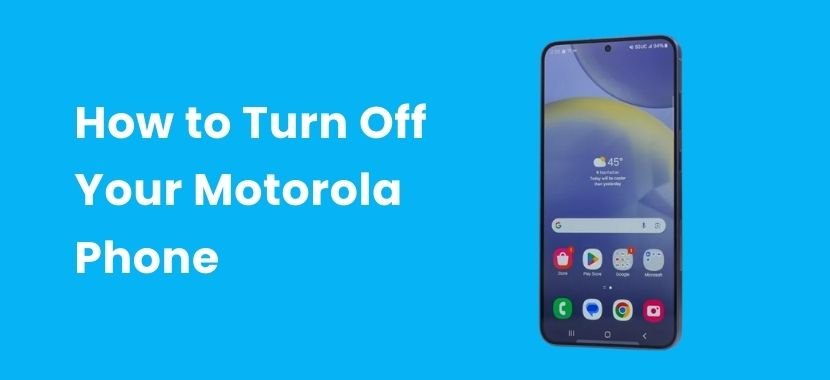
How to Turn Off Your Motorola Phone
Motorola also keeps things straightforward, and its process feels the same if you’ve used other Androids. To power off your Android device made by Motorola, follow these easy steps:
- Press and hold the power button.
- Wait for the shutdown menu to appear.
- Tap Power off and confirm.
These simple Motorola shutdown steps ensure your phone turns off without issues, even if it feels a little slow or unresponsive. And if you ever get locked out of your device, you can also unlock a Motorola phone with a few straightforward methods.
![]()
How to Turn Off Your Google Pixel Smartphone
The Google Pixel works a bit differently from the Samsung and Motorola models. To switch off a Pixel phone, you’ll need to use a button combination instead of just one press. Here’s how it works:
- Hold the power button and volume up button together.
- Release when the restart and shutdown options appear.
- Select Power off, and your Pixel will shut down.
That’s all it takes. If you’re moving from Pixel to OnePlus, don’t worry, because the process is just as easy.

How to Turn Off a OnePlus Smartphone
OnePlus has its own style but still makes the shutdown process simple. If you need to access the OnePlus power menu, here’s how to turn off your device:
- Press and hold the side button.
- Wait until the OnePlus power menu shows.
- Tap Power off to shut down your device.
So, while OnePlus has its own style, it’s still very user-friendly. But what if you’re an Apple user? Let’s look at how to turn off an iPhone, since that’s slightly different from Android.
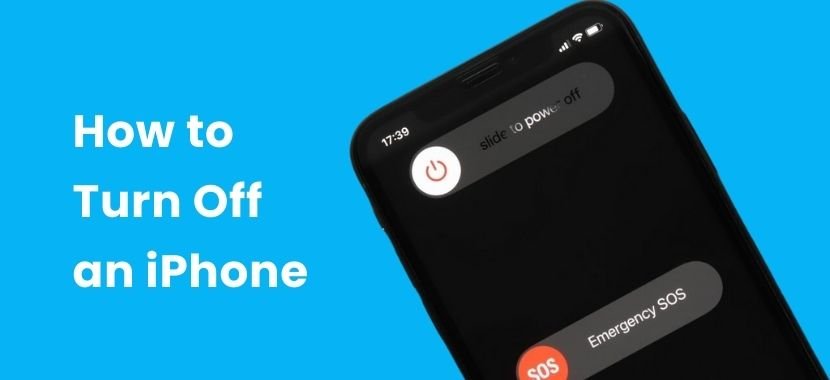
How to Turn Off an iPhone
While Android brands each have their own way of shutting down, Apple takes a different method or approach. So, if you’ve been searching for how to turn off an iPhone or how to switch off an iPhone, here’s the quick method:
- Hold the side button and either volume button.
- Wait for the slider to appear.
- Drag the slider to the right to turn off your iPhone.
Now that you know both Android and iPhone methods, let’s talk about what to do when your phone won’t respond at all.
Troubleshooting: When Your Android Phone Won’t Turn Off
Now and then, your phone might freeze, or the power button may not respond. If that’s the case, then don’t worry, because there are still ways to shut it down safely:
- Force restart Android or iPhone by holding power + volume down for 10 seconds.
- Turn off the device by using the settings (if your screen responds).
- Remove the battery if your phone has one.
- If your Android phone is not turning off, that means it may need a repair from a professional team.
These methods are helpful in emergencies. Still, it’s always best to shut down your device the safe way whenever possible.
TechySave Device Protection Membership Plan
Imagine losing your phone right when you need it most; now there’s no way to answer calls, check work emails, or message family. It is frustrating, right? That’s where the TechySave Device Membership Plan comes in. Our membership plan will help keep your phone or tablet protected and give you support whenever you need it. Our membership starts at just $7.95 a month,
Why Members Trust TechySave
Being a member isn’t just about repairs, in fact, it’s about confidence. You can feel confident that your gadget is protected at all times with TechySave.
Here’s why people choose us:
- 24/7 Tech Support – Our help is always just a call away, even at midnight.
- Fast and Free Two-Day Shipping – We will quickly fix your device so you can use it again in a matter of days instead of weeks.
- A Fresh USB-C Cable Every 4 Months – No more struggling with frayed or broken charging cables.
- Priority Repairs – Skip the line because your device repair always comes first.
- Extra 5% Trade-In Value – When it’s time for a new phone, you’ll get extra value for your old one.
- Instant Coverage on New Devices – Get a new phone whenever you want because your protection follows automatically.
- No Hidden Fees – The price you see is the price you pay, as our price is simple and transparent.
Plans Designed for Every Lifestyle
Not everyone uses their devices the same way. That’s why we’ve designed flexible plans that fit your needs, whether you’re a student, parent, or business owner:
- Student Plan –Affordable protection for one device.
- Single Plan – Complete coverage for your everyday phone or tablet.
- Family Plan – One plan that covers every device in your household.
- Business Plan – Protection designed for teams and multiple devices.
No matter your lifestyle, there’s a TechySave plan built for you.
What TechySave Covers
Our membership protects the devices you use every day. That means your phone or tablet is covered, no matter the brand or carrier. Even if your warranty has expired, you’re still protected. TechySave keeps your device safe so that you can stay connected without worry.
Final Thoughts
Now that you know how to turn off your Android phone, whether it’s a Samsung, Motorola, Google Pixel, or OnePlus, you’re all set. If your phone ever stops responding, you also have safe troubleshooting methods to get it back on track.
And if you want more peace of mind, the TechySave Device Membership Plan is there to help. It keeps your device protected for just $7.95 a month,
Frequently Asked Questions
Don’t worry if your power button isn’t working because you still have a few ways to turn your phone off. The easiest trick is to swipe down from the top of the screen and tap the power icon in Quick Settings. If you don’t see it there, go to Settings > Accessibility > Power Menu and switch on the option for on-screen controls.
That way, you’ll always have a shutdown button right on your screen. On some phones, you can even say “Hey Google, power off my phone” and let Google Assistant do it for you.
If your phone says “Safe mode” at the bottom of the screen, it just means it started in a special troubleshooting mode. In most cases, a simple restart will take your phone back to normal mode.
If it’s still going into safe mode, check whether one of your buttons (like volume down) is stuck while the phone is starting up, as this can trigger safe mode by accident.
If Google Assistant keeps opening when you don’t want it, then you can switch it off in a minute. Open the Google app, tap your profile picture, then go to Settings > Google Assistant > General. From there, just turn the toggle off. Once you do that, Google Assistant won’t pop up again.
That little green light at the top of your screen shows when the camera or microphone is active. If you see it and don’t expect it, first close any apps that might be open in the background.
Still showing? Go into Settings > Privacy > Permission manager to see which apps have access and switch them off.

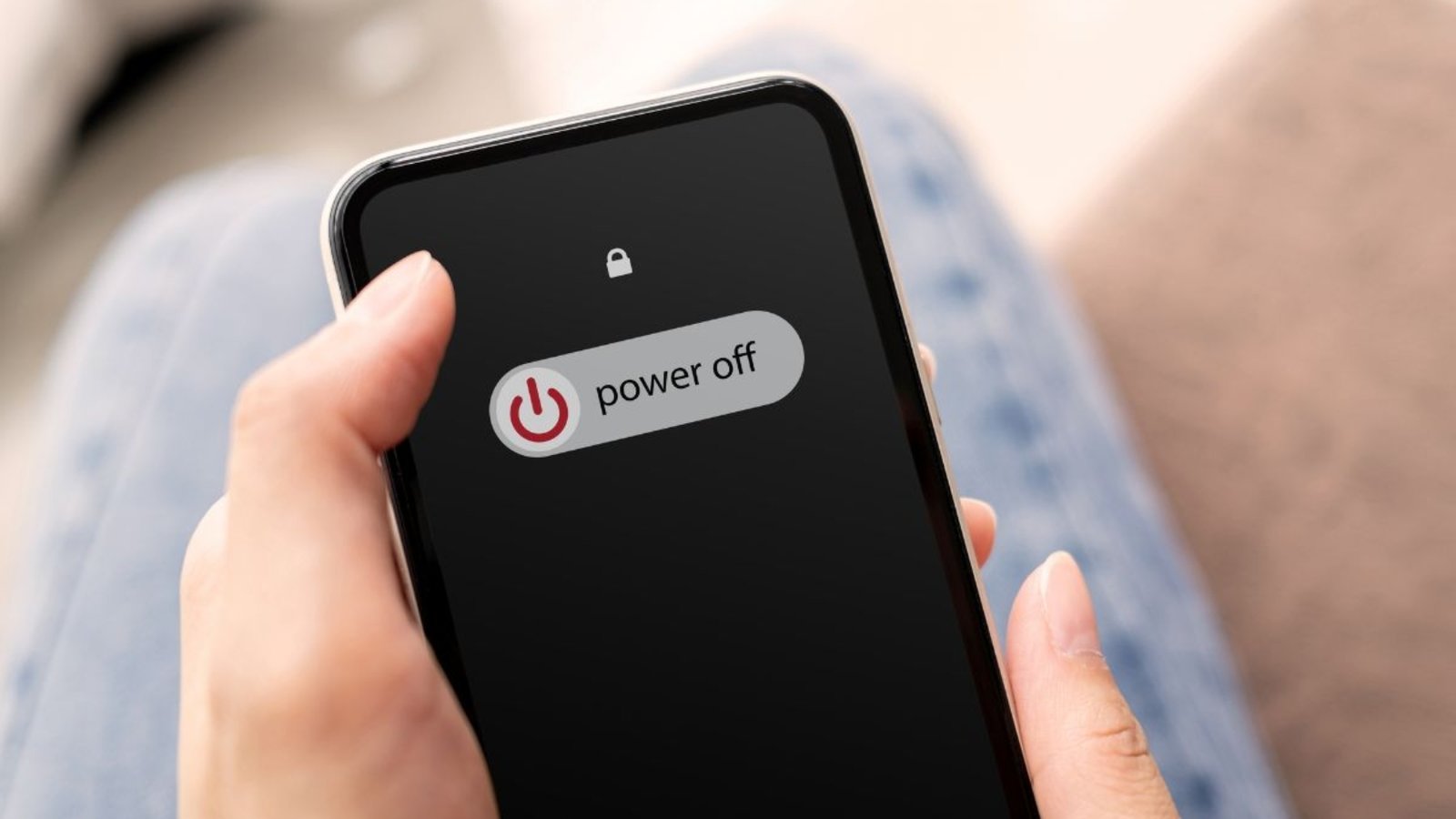
Add a Comment
You must be logged in to post a comment