Have you been facing your iPhone 11 frozen, or become unresponsive? If yes, you need a force restart right now! Here we’re going to discuss how to force restart iPhone 11 easily. So, read on this step-by-step guide and back up your iPhone in optimal condition. Following the easy and simple steps, you will be able to boost your iPhone 11’s speed like a new one.
If your iPhone 11 freezes, becomes unresponsive, or shows a black screen, then don’t panic because there’s a simple fix. A force restart is a quick way to get your iPhone working again when nothing else works. It shuts everything down and gives your phone a fresh start, even if the screen isn’t responding.
4 Easy Ways to Force Restart iPhone 11 Easily
When your iPhone 11 freezes, stops responding, or shows a black screen, a quick force restart can often fix the issue. But depending on what’s wrong, like whether the screen is frozen, the buttons aren’t working, or the phone appears dead.
To keep things simple, we’ve put together four easy ways to force restart your iPhone 11. Take a look at these simple methods below:
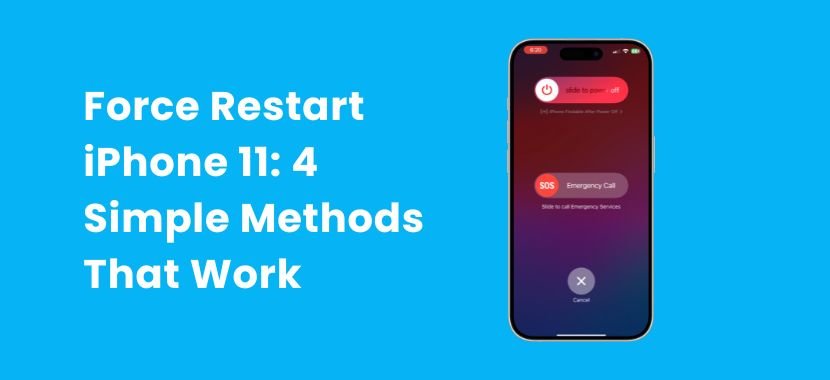
Method 1: How to Force Restart iPhone 11 Without Touching the Screen
If your iPhone 11’s screen is frozen or completely unresponsive, don’t worry, because you can still restart it. In this method, you dont need to touch your phone screen. Instead, you’ll use only the physical buttons on the device.
Here’s what to do:
- Quickly press and release the Volume Up button.
- Quickly press and release the Volume Down button.
- Press and hold the Side button (on the right) until the Apple logo appears.
This process works even if the screen is black. It’s a simple and safe way to bring your device back to life.
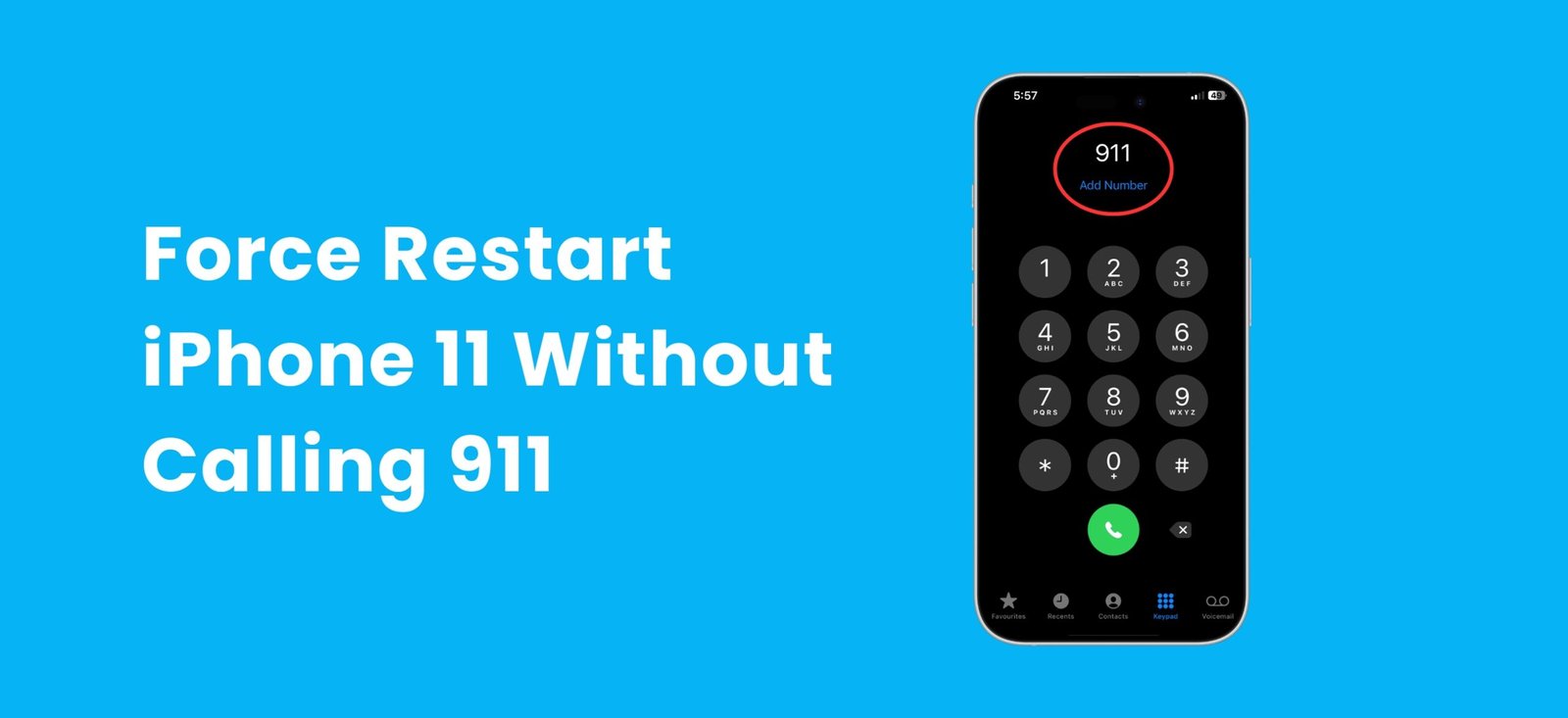
Method 2: How to Force Restart iPhone 11 Without Calling 911
The first way works well, but some people press the wrong buttons and end up calling 911 by accident.
To avoid calling 911 by mistake, just make sure you follow the steps carefully:
- Tap (don’t hold) the Volume Up, then Volume Down buttons
- Then press and hold the Side button until the Apple logo shows up.
- Release the button as soon as you see the logo.
This way, you’ll restart your phone safely without calling 911.
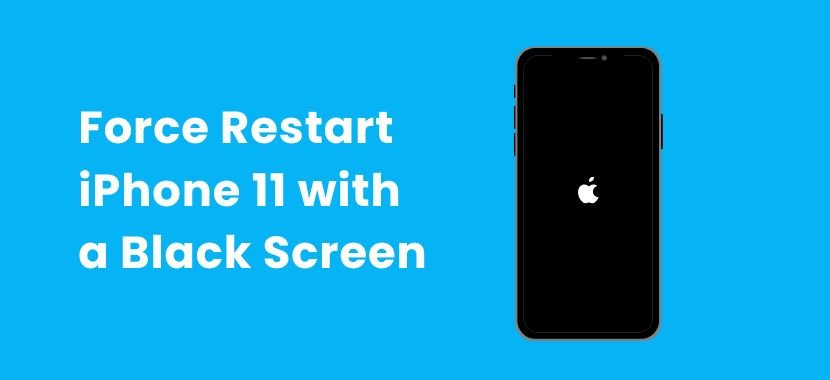
Method 3: How to Force Restart iPhone 11 with a Black Screen
Now, if your screen is completely black and nothing seems to happen, don’t panic. This is a common issue where the iPhone 11 looks dead, but actually, it’s still on in the background. Many users call it the black screen of death, but there’s a simple step you can try.
To restart it:
- Press and release the Volume Up button.
- Press and release the Volume Down button.
- Hold the Side button until the Apple logo appears.
The logo may take a few seconds to show. Just keep holding the Side button and wait.
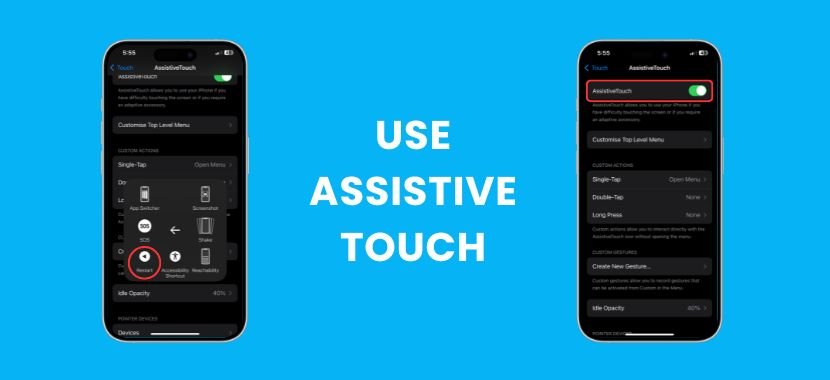
Method 4: How to Force Restart iPhone 11 Without Volume Buttons
But what if your iPhone 11 volume buttons aren’t working or your phone’s hardware buttons are broken? That’s okay because there are still a couple of other ways to restart your iPhone.
Here are your options:
Use AssistiveTouch (if it was already turned on):
- Go to Settings → Accessibility → Touch → AssistiveTouch
- Tap Device → More → Restart.
Connect to a computer:
- Use a computer (Mac or Windows):
- Plug your iPhone into a Mac (Finder) or a PC (iTunes)
- Enter Recovery Mode and restart your phone from the computer interface.
- Contact Apple Support:
- If these methods don’t work or available, then it’s best to get help from Apple.
- These steps are helpful when the buttons on your phone just won’t respond.
Once your iPhone restarts, check if everything looks normal. It could just be that the apps are hidden, not something wrong with the restart. N that case, here’s how to find hidden apps on your iPhone.
Troubleshooting: What If None of These Methods Work?
If none of the above methods work, here are a few quick things you can try before going to a repair shop:
- Charge your iPhone for at least 15–30 minutes because it might just be out of battery.
- Try a different cable or adapter.
- If your iPhone 11 still won’t turn on and doesn’t show the Apple logo, that means your phone may be physically damaged. In that case, it is best to visit an Apple Store or a Local repair shop.
- After restarting, you might also consider emptying your iPhone’s trash to clear up space. It will make sure your phone is running smoothly.
TechySave Device Membership Plan
TechySave knows that our phone isn’t just a device in fact, it’s a device how you stay connected to your work, family, school, and more. That’s why we make a smart and affordable protection plan for your device protection. Our membership plan starts at $7.95/month.
What Makes TechySave Worth It?
As a TechySave member, you will get more than just device coverage. It means full tech support when you actually need it. Here’s what makes our membership worth it:
- 24/7 Tech Support: We understand tech issues can happen anytime, not just during business hours. That’s why our team is always available, no matter its day or night.
- Fast and Free Shipping: No one likes waiting or paying extra. As a member, you will receive free shipping on all orders and two-day delivery.
- USB-C Cable Every 4 Months: Cables can break or get lost. That’s why we will send you a new USB-C cable every 4 months at no extra cost.
- Priority Repairs: Our Members get faster repair turnaround times, so you dont have to wait days or weeks to get your device fixed.
- Extra 5% Trade-In Value: Are you thinking of upgrading? As a member, you’ll get 5% more on your trade-in.
- Instant Coverage on New Devices: With us, your plan will follow you. That means when you upgrade your device, your protection updates automatically. No forms or extra steps needed.
- No Hidden Fees: What you see is what you pay. No surprise charges. No fine print. Just honest protection.
Plans That Fit Every Lifestyle
Whether you’re a student, parent, or small business, we’ve got a plan for you:
- Student Plan – This plan is budget-friendly, and it covers one device
- Single Plan – This plan gives you full protection for your everyday tech
- Family Plan – One plan for every device in your home.
- Business Plan – This plan is designed for teams with multiple devices.
What Devices Does TechySave Cover?
TechySave covers almost all major tech devices, including smartphones, tablets, and more. Our protection plan is designed for all major brands, across any carrier, and even those that are out of warranty. It doesn’t matter if your device is new, old, damaged, or even lost or stolen. Your membership has you covered.
Final Thoughts
To sum it up, knowing how to force restart an iPhone 11 is a simple skill that can save you time when your device freezes, goes black, or stops responding. Each method we shared targets a specific problem.
In cases where none of these solutions work, it’s likely a hardware issue that needs professional attention. That’s why having a TechySave Membership Plan can help you avoid stress in the future.

