Is your iPhone getting slow or running out of space? In many cases, the data on your system is what is making your iPhone run out of space or slow down. This information includes important files that your phone needs to work well, such as cached data, app data, and logs. But over time, these files can build up and eat up space that could be used for other things.
In this post, I’ll show you how to reduce system data on your iPhone, free up space, and keep it running smoothly.
What is system data on an iPhone?
The iPhone’s system data is made up of files that the phone needs to work. These files include things like cached files, app data, logs, and system settings. Even though these files must stay on your phone, they could become big over time.
As you use your iPhone, this system data slowly adds up and takes up more storage. When too much system data fills up your phone, it can make your device slower and harder to store new apps, photos, or other files.
How to Reduce System Data on iPhone: 6 Effective Methods
If your iPhone is running low on space or starting to feel slow, then reducing system data can help fix the issue. Over time, system data like cached files, app data, and logs can build up. By clearing out these unnecessary files, you can free up space and make your iPhone run faster. In this section. Here are six easy ways to get the most out of your iPhone’s storage, free up room, and make it run faster:
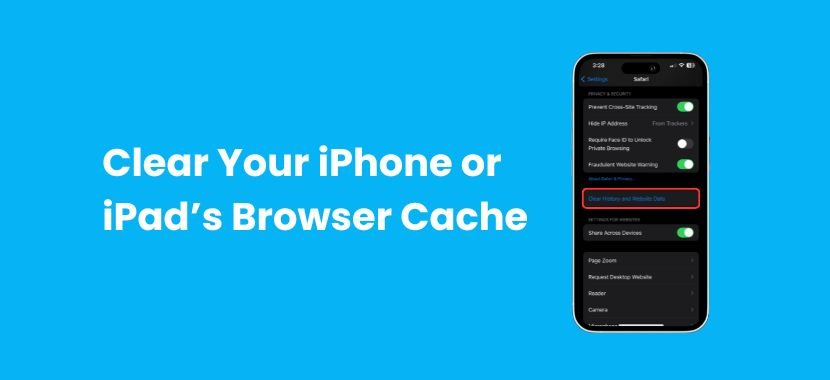
Method 1: Clear Your iPhone or iPad’s Browser Cache
One of the easiest ways to reduce system data on an iPhone is by clearing your browser cache. Every time you visit a website, your iPhone saves pictures, scripts, and other files to make the page load faster the next time. That’s fine, but these files can get big and take up a lot of space on your iPhone over time.
To free up space on your iPhone, follow these simple steps:
- Open Settings on your iPhone.
- Scroll down and tap Safari.
- Tap Clear History and Website Data.
By doing this, you’ll remove browsing history, cookies, and cached files. This helps optimize iPhone storage and keeps system data on iPhone from taking up too much space.
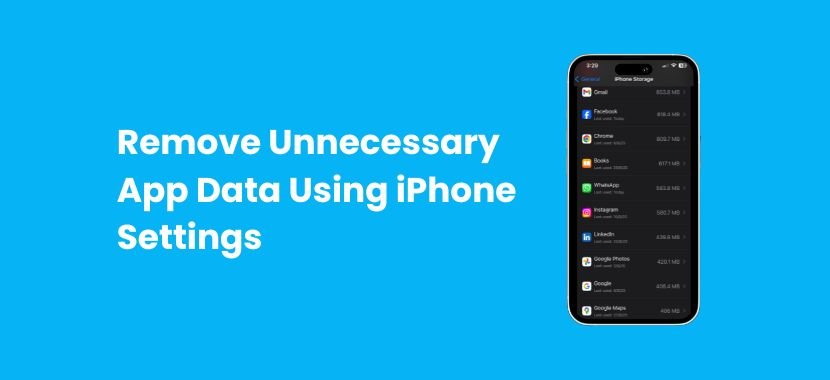
Method:2 Remove Unnecessary App Data Using iPhone Settings
Apps on your iPhone store data to help them work faster and more efficiently. However, as you continue to use your phone, some of this data can become unnecessary and take up valuable storage. By removing this unused app data, you can free up space.
To manage and optimize your iPhone’s storage, follow these easy steps:
- Open Settings on your iPhone.
- Tap General, then choose iPhone Storage.
- Check the list of apps to see which ones take up the most space.
- Tap on the apps you rarely use and select Delete App or Offload App.
I suggest reading this guide if you’re searching for even more storage-boosting advice, as it discusses other strategies to help you increase your device’s storage.
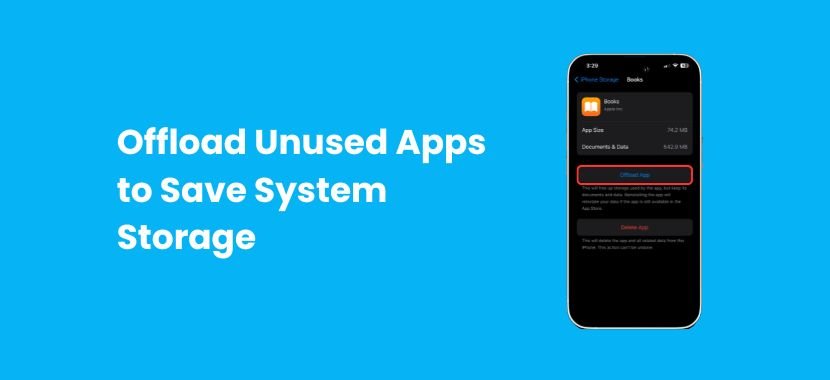
Method: 3 Offload Unused Apps to Save System Storage
Another effective way to free up space on your iPhone is by offloading apps that you no longer use. Offloading apps removes the app itself but keeps its data, so if you ever need the app again, you can easily reinstall it without losing any important information.
To offload unused apps and save iPhone storage, follow these steps:
- Open Settings on your iPhone.
- Tap General, then choose iPhone Storage.
- If you don’t need any of the apps right now, then scroll down and tap on them.
- Select Offload App to remove the app while keeping its data.
By offloading apps, you can reduce the amount of system data that takes up space. This will allow your phone to run faster and have more room for important files and apps. It’s an easy and effective way to manage your iPhone storage without the need to completely delete apps.
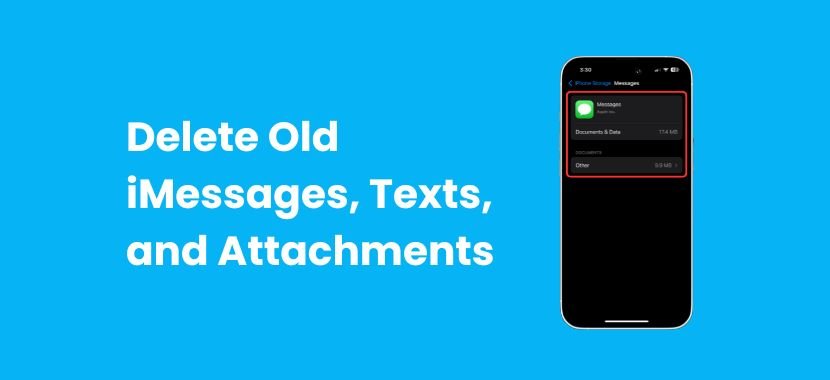
Method: 4 Delete Old iMessages, Texts, and Attachments
Old text messages, especially those with photos, videos, and documents, can slowly take up a lot of iPhone storage. Over time, these messages and their attachments can accumulate, adding to your system data and making your device feel slower. By getting rid of messages and attachments you no longer need, you can easily free up space and improve your iPhone’s performance.
To delete old iMessages and attachments, simply follow these steps:
- Open the Messages app on your iPhone.
- Swipe left on conversations you don’t need and tap Delete.
- Next, go to Settings > General > iPhone Storage, and tap on Messages.
Here, select Review Large Attachments and delete any files you don’t need.
By regularly clearing old texts and attachments, you’ll keep your iPhone organized and help it run more smoothly.
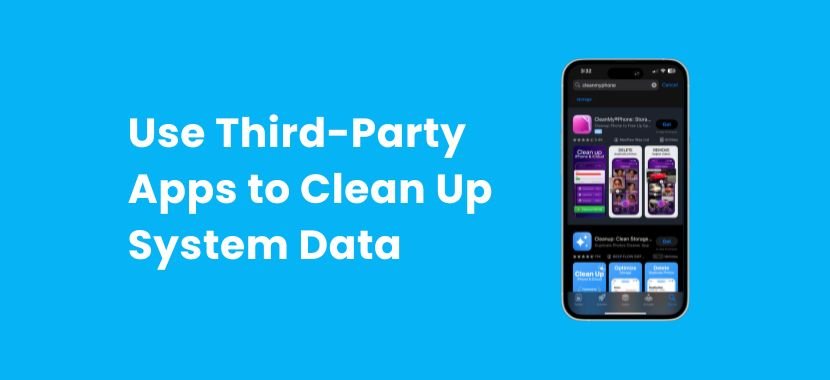
Method: 5 Use Third-Party Apps to Clean Up System Data
Sometimes, clearing your iPhone’s data by hand might not be enough, especially if you have a lot of secret files or system caches. That’s where third-party apps come in. These apps can help you clean up system data on your iPhone by scanning for unnecessary files like caches, logs, and temporary data that you might not be able to see or delete on your own.
To use third-party apps to clean up your iPhone, follow these simple steps:
- Download a trusted cleaning app from the App Store, such as CleanMyPhone or PhoneClean.
- Open the app and let it scan your iPhone for unwanted files.
- Review the suggested files to delete, then select what you want to remove.
When you use a third-party app, you can get rid of useless files, clear cookies, and clean up system data. This gives your iPhone a fresh start!
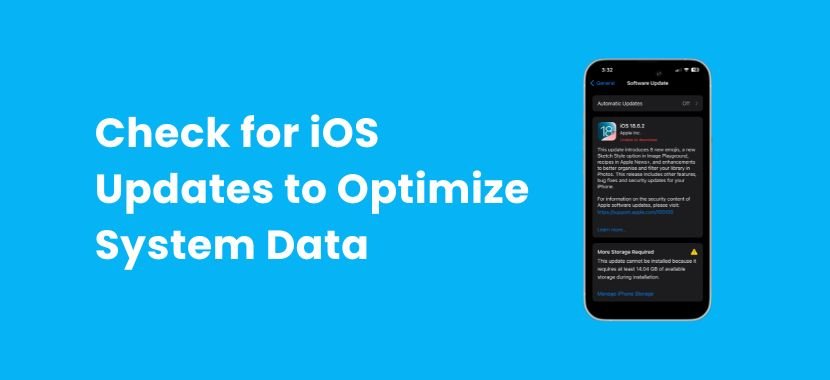
Method: 6 Check for iOS Updates to Optimize System Data
There are times when small bugs or glitches in the software can cause your iPhone to with unnecessary data. But if you keep your iPhone up to date, these issues will not happen again. When you update to the latest iOS version, it often clears out extra data and helps your phone work better.
Here’s how to check for updates:
- Open Settings on your iPhone.
- Tap General, then tap Software Update.
- If an update is available, just tap Download and Install.
5 Tips to Free Up Storage and Reduce System Data on Your iPhone
- Disable Background App Refresh so that you can reduce data usage and improve your iPhone’s performance.
- Store your photos and files in iCloud to free up valuable storage space on your device.
- Delete unused app downloads to clear out unnecessary storage buildup on your iPhone.
- Restart your iPhone regularly to clear temporary files and refresh its performance.
- Manage your Mail app attachments by removing old, unneeded files to save space.
TechySave Device Protection Plan
Your iPhone is more than just a phone; it’s a key part of your daily life, whether you’re staying connected with family, checking work emails, or catching up with friends. That’s why keeping it safe is so important. With the TechySave membership plan, you can protect your device for just $7.95 a month. Our plan will give you peace of mind knowing that help is always just a call away.
Why You’ll Love TechySave
Being a TechySave member isn’t just about getting your device fixed; in fact, it’s about having reliable support whenever you need it. Here’s why our members choose us:
- 24/7 Tech Support – Problems don’t wait for business hours, and neither do we. Our team is always ready to help, no matter the time of day or night.
- Fast & Free Shipping – You’ll never have to worry about long waits or extra fees. We offer free two-day shipping on all orders.
- A New USB-C Cable Every 4 Months – Worn-out cables? Not a problem. We’ll send you a brand-new one every four months, completely free.
- Priority Repairs – As a member, you’re our first priority. Our fixes are done quickly, so that you can use your device again more quickly.
- Extra 5% Trade-In Value – If you want to upgrade your devices, then no problem. We’ll give you an extra 5% trade-in value, which will make it easier to get more for your old device.
- Instant Coverage on New Devices – When you upgrade, your plan upgrades too. There’s no waiting, no forms, just instant protection for your new phone.
- No Hidden Fees – What you see is what you will get. There are no surprise charges, just the protection you need at a clear price.
Plans to Fit Your Needs
TechySave understands that everyone has different needs; for this reason, we offer a variety of plans to make sure there’s one that fits your lifestyle perfectly. Whether you’re protecting just yourself, your family, or your business, we’ve got you covered:
- Student Plan – A budget-friendly option designed for a single device.
- Single Plan – Full protection for your phone or tablet..
- Family Plan – It’s easy and cheap because you only need one plan to protect all of your family’s gadgets.
- Business Plan – It is perfect for teams with multiple devices, as it ensures that your company’s tech is always protected. Contact us today!
What We Cover
TechySave covers a wide range of popular devices, including smartphones and tablets from all major brands and carriers, even if your device is out of warranty. We’re here to protect and keep your gadget in good shape, no matter how old or new it is.
Final Thoughts
To sum up, reducing system data on your iPhone is a simple way to free up space and help your phone run faster. By following the steps, you can keep your iPhone working well. By doing this often, you can keep your phone from getting slow and make sure there is always room for new apps and pictures.
If you want extra help taking care of your iPhone, check out our TechySave Device Protection Plan. You’ll get 24/7 support, free repairs, and other great benefits to keep your device in great shape.
Frequently Asked Questions
To clear up storage on your iPhone, go to Settings > General > iPhone Storage. Here, you’ll see which apps are using the most space. From there, you can delete apps you no longer need, clear Safari’s cache, and remove old messages or photos that are taking up space. If you store your photos and files in iCloud, you can free up even more storage on your device.
To reduce System Data on your Mac, click the Apple menu, then go to About This Mac > Storage. You’ll be able to see how much space is being used by system files. To clear it, you can delete old backups, caches, and temporary files. Using a cleaning tool can also help with removing these files, but make sure to back up important documents.
System data on your iPhone can take up a lot of space because it includes necessary files like app data, cached files, and logs. Over time, these files build up and take up more room, which can slow your phone down. Some apps may store unnecessary data, so cleaning these out regularly helps keep your phone running smoothly.
You don’t need to clear system data constantly, but it’s a good idea to check every few months. If your iPhone starts running slow or you’re running out of space, it’s time to take action.
Yes, you can! You don’t have to delete your apps to reduce system data. Start by clearing your browser cache, removing old messages, and managing app data like cached files. If you don’t use an app often, you can offload it.

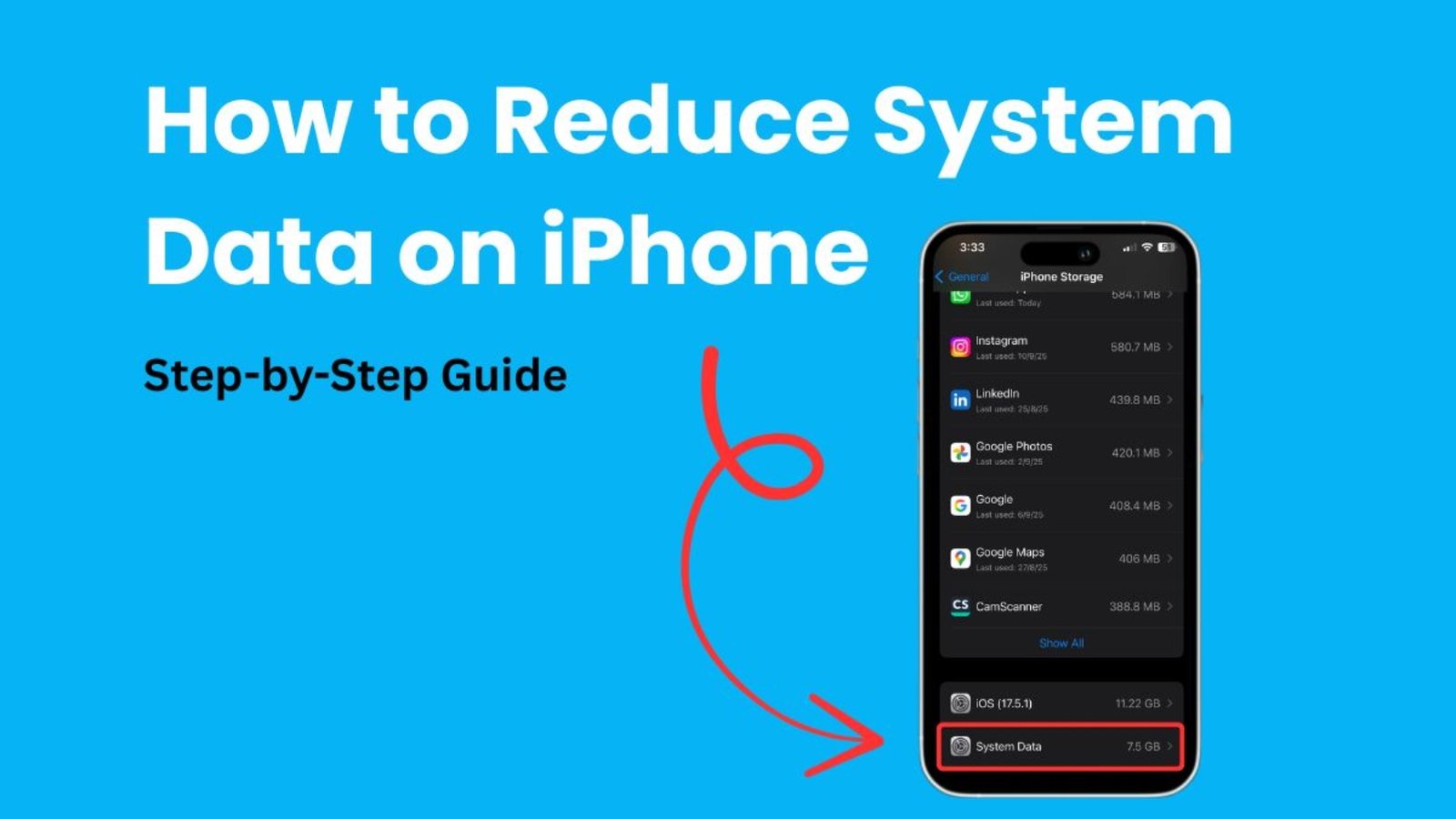
Add a Comment
You must be logged in to post a comment