If you’re trying to figure out how to unhide apps on iPhone, then you’re not alone because this is a common issue. But don’t worry, it’s usually an easy fix. In most cases, it hasn’t been deleted. It might just be hidden, offloaded to free up space, or blocked by settings like Screen Time.
In this guide, we’ll explain why apps disappear and, more importantly, you will know step-by-step how to find or restore them. So, use the table below to jump to the part that matches your issue.
Why Do Apps Disappear on iPhone?
Before we jump into how to fix it, it helps to know why this happens in the first place. These are the most common reasons:
- You removed the app from the Home Screen but didn’t delete it.
- It’s in the App Library (especially on iOS 14 and newer).
- The app was deleted or offloaded to free up space.
- Screen Time or parental controls are hiding it.
- You’re signed in with a different Apple ID than the one used to download the app.
- Once you figure out what caused it, finding and restoring the app will be much quicker and easier.
How to Unhide Apps on iPhone (Step-by-Step)
Sometimes apps just vanish from your iPhone screen, and it’s frustrating. But don’t worry, they’re usually still there. Maybe they were removed from the Home Screen, hidden in the App Library, deleted by mistake, or blocked by Screen Time settings.
Here’s a simple guide to help you find and unhide those missing apps. Follow each step one by one:
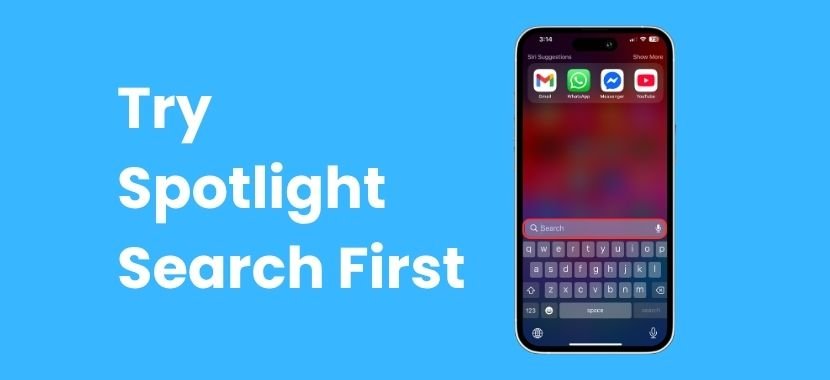
Step 1: Try Spotlight Search First
The easiest way to check if the app is still on your phone is by using Spotlight Search.
Here’s how to check:
- Swipe down on the Home Screen.
- Type the app’s name in the search bar.
- If it shows up, tap to open it.
That’s it. If you can open the app from search, it’s still installed, then just not showing on your main screen. This often happens when you remove an app from your Home Screen but don’t delete it.
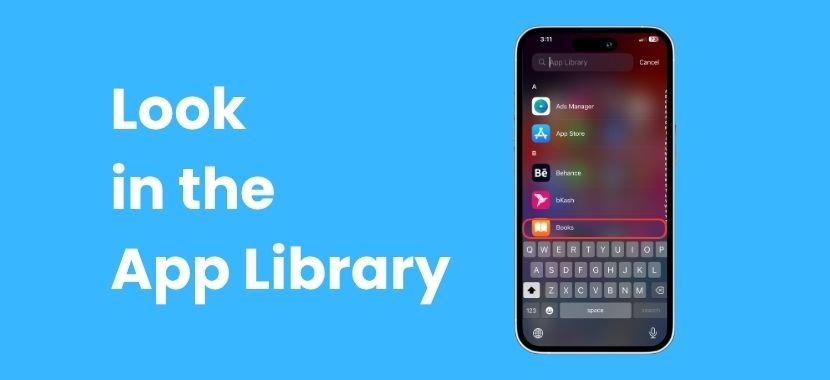
Step 2: Look in the App Library
If you didn’t delete the app, it might be sitting quietly in the App Library. This feature was added in iOS 14 and stores every app you’ve downloaded.
To check it:
- Keep swiping left until you reach the App Library.
- Use the search bar or scroll through the folders.
- When you find the app, press and hold it.
- Tap Add to Home Screen.
This puts the app right back where you can see it. It’s a quick fix, especially if your Home Screen is getting crowded.
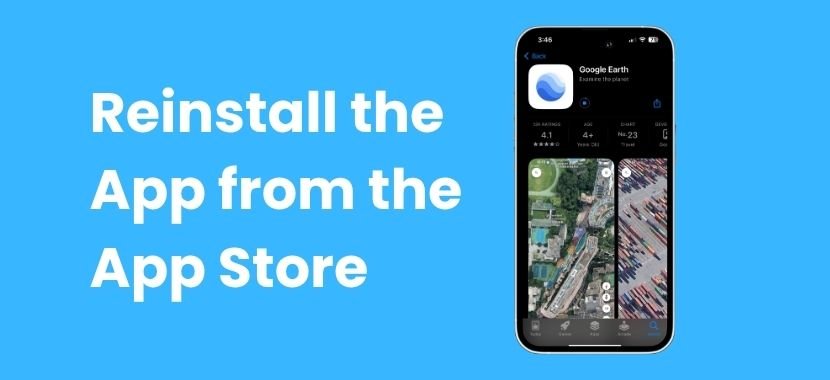
Step 3: Reinstall the App from the App Store
If Spotlight and the App Library don’t show the app, it’s probably been deleted.
Don’t worry, because you can reinstall it in seconds:
- Open the App Store.
- Tap the search icon and type the app’s name.
- If you see a cloud icon, that means you downloaded it before.
- Tap it to reinstall the app.
This works for any app you’ve used before, even if you deleted it a while ago.
Check Hidden App Store Purchases Too
In some cases, apps are hidden in your purchase history, especially if you’re using Family Sharing.
Here’s how to check for hidden purchases:
- Go to Settings → [Your Name] → Media & Purchases → View Account.
- Tap Hidden Purchases.
- Find the app you want and tap Unhide.
This can happen if you or someone else using Family Sharing hid the app from your list. It’s an easy fix once you know where to look.
Step 4: Turn Off Screen Time Restrictions
In some cases, if Screen Time or parental controls are enabled, that means certain apps may be hidden or restricted.
Here’s how to turn those restrictions off:
- Go to Settings → Screen Time.
- Tap Content & Privacy Restrictions.
- Choose Allowed Apps and make sure everything you need is turned on.
You can also disable restrictions completely if you’re not using them anymore.
Real-life example:
Let’s say Safari or YouTube is missing. If Screen Time restrictions are on, those apps can be blocked without deleting them. Once you allow them again, they’ll reappear like normal.
Screen Time is useful, but sometimes it can hide apps without warning.
Step 5: Reset the Home Screen Layout
Sometimes your Home Screen just looks messy, or the app might be hiding in a folder. At that time, a quick reset can tidy things up.
Here’s how to reset your Home Screen layout:
- Open Settings → General → Transfer or Reset iPhone → Reset.
- Tap Reset Home Screen Layout.
This won’t delete your apps, but it will undo any layout changes you’ve made, including folders. The missing app will return to its original spot.
App Still Not Showing on iPhone? Try These Fixes
Tried all the steps, and your app still isn’t showing up? Don’t worry, because here are a few quick things that usually solve it:
- Restart your iPhone – A quick reboot can clear out small bugs and refresh the system.
- Check your Apple ID – Make sure you’re signed in to the same Apple ID used to download the app. Go to Settings → [Your Name] to confirm.
- Update your iOS – Sometimes an update can fix visibility issues. To update, go to Settings → General → Software Update and install any available updates.
- Check for restrictions or device profiles – If it’s a work or school phone, it might have limits set. Check under Settings → General → VPN & Device Management.
- Still stuck? – You can reach out to Apple Support for extra help. They’re friendly and quick to assist.
Join the TechySave Device Membership Plan
Protecting your devices shouldn’t be stressful or expensive anymore. The Device Membership Plan from TechySave provides dependable coverage and helpful perks. It also includes fast support starting at just $7.95 a month. It’s a smart, affordable way to stay worry-free.
Why Choose TechySave?
Joining the TechySave membership plan means more than just device protection. You get useful everyday benefits that make it easier to use and manage your devices.
- 24/7 Expert Support: Tech issues can happen anytime, and when they do, we’re here. Whether it’s morning or midnight, you will get support from our experts.
- Fast & Free Shipping: We value your time. That’s why we make sure every order ships quickly. Most of our orders come with free 2-day delivery.
- Free USB-C Cable Every 4 Months: We send you a new USB-C cable every four months to keep you powered up. No requests needed.
- Priority Repairs: If something breaks, we’ll get it fixed fast. Members always receive priority service.
- Extra Trade-In Value: When it’s time to trade in your old device, you’ll get more for it. Members enjoy an extra 5% on top of the standard trade-in value.
- Automatic Coverage When You Upgrade: Upgraded your device? No problem. Your coverage moves with you automatically. There’s no need to make any changes or reapply.
- No Hidden Fees: What you see is what you pay. Our pricing is simple, transparent, and free of surprise charges.
Membership Plans
Choose the plan that fits your lifestyle and device needs:
- Student Plan: This plan is built for students who want solid protection without stretching their budget. It is affordable and dependable.
- Single Plan: It’s perfect if you’re looking to protect one device with full support and peace of mind.
- Family Plan: One plan covers all the devices in your home, no matter how many people or gadgets you’ve got.
- Business Plan: This plan is ideal for small teams and businesses. It helps you manage multiple devices in one place. You also get simple, hassle-free protection.
Devices We Covered
TechySave protects almost every device, regardless of brand, age, or carrier. If it’s lost, stolen, or can’t be repaired, we’ll help replace it at a fair price. And when a new model comes out, you’ll also have the option to upgrade with ease.
Wrap Up
By now, you’ve probably got your missing app back on your Home Screen. It’s a small issue, but it can be pretty annoying, but luckily, it’s one of those things that’s easy to fix once you know how.
So, next time, if your iPhone gives you trouble like that, then feel free to check out TechySave. We’ve got more simple tips and guides to help you figure things out without the headache.
Frequently Asked Questions
On iPhones running iOS 16, iOS 18, or newer, the steps to unhide apps are mostly the same. You can use Spotlight Search, check the App Library, or reinstall the app if needed. Also, don’t forget to check Screen Time settings if an app still isn’t showing up.
If you’ve removed an app from your Home Screen but didn’t delete it, here’s how to bring it back:
- Swipe left until you reach the App Library.
- Locate the app using the search bar or by browsing folders.
- Tap and hold the app icon.
- Select “Add to Home Screen.
That’s it, the app will reappear on your Home Screen.
You don’t have to move an app to the Home Screen just to use it. Simply open Spotlight Search by swiping down, type the app’s name, and tap to open it. You can also find and open the app directly from the App Library.
Not really. Apps won’t just disappear on their own. If one goes missing, it usually means it was removed from the Home Screen, hidden through Screen Time settings, or accidentally deleted.
The easiest way to check is with Spotlight Search. Swipe down on your Home Screen and type the app’s name.
- If it shows up, it’s still installed.
If it only appears in the App Store with a cloud icon, that means it was deleted and is ready to be re-downloaded.
The difference between deleting and offloading an app is given below:
- When you delete an app, both the app and its data are removed from your iPhone.
- When you offload an app, the app itself is removed, but your data stays on the device. So when you reinstall it later, it picks up right where you left off.

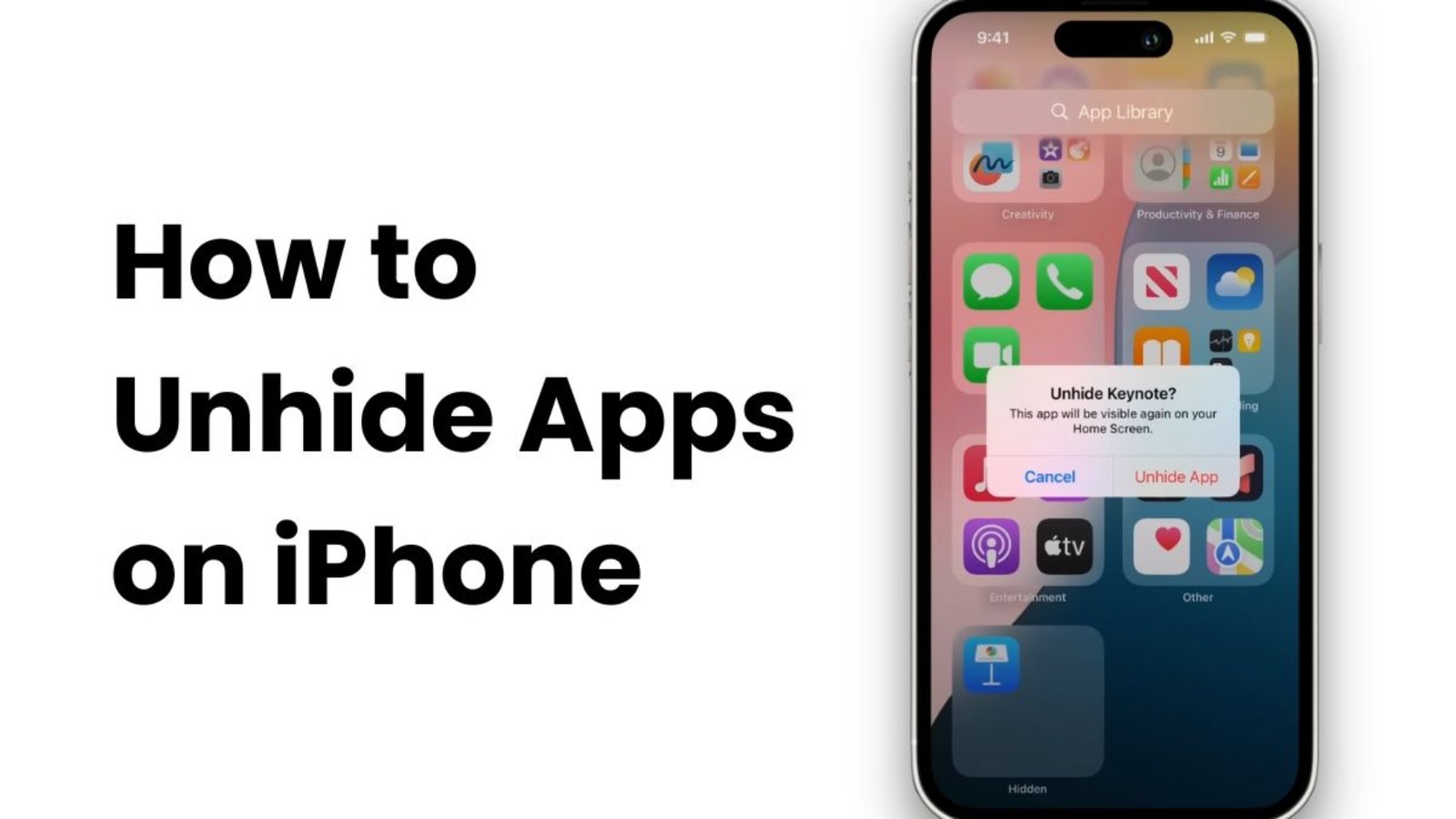
Add a Comment
You must be logged in to post a comment