Trying to figure out how to unlock Motorola phone? You might be locked out because you forgot your password, did a factory reset, or bought a used phone that’s still linked to a Google account.
This guide shows you simple ways to unlock it. You’ll learn how to use Smart Lock, Google Find My Device, or remove the FRP lock. If none of those work, we’ll also explain how to get help from Motorola support or a trusted unlocking service like TechySave.
We’ll finish with tips to help you avoid getting locked out again.
Common Reasons Why Your Motorola Phone Might Be Locked
Motorola phones can lock for a few reasons:
- If you forgot the screen lock password, PIN, or pattern.
- The phone is asking for a Google account after a reset (FRP lock).
- You performed a factory reset but didn’t remove your account first.
- You bought a second-hand phone that’s still linked to the previous owner’s Google account.
Each case requires a different approach. Let’s go through the solutions, one by one.
Method 1: How to Unlock Motorola Phone Using Smart Lock
If you had Smart Lock set up before your phone was locked, this is the easiest method because no password reset or factory wipe is required. If there’s a chance Smart Lock is set up, give this a try. Here’s how to try it:
- Connect your phone to a trusted Wi-Fi network or Bluetooth device.
- Wake the screen by pressing the power button.
- If Smart Lock is enabled and active, your phone should unlock automatically.
If this doesn’t help, then try Method 2.
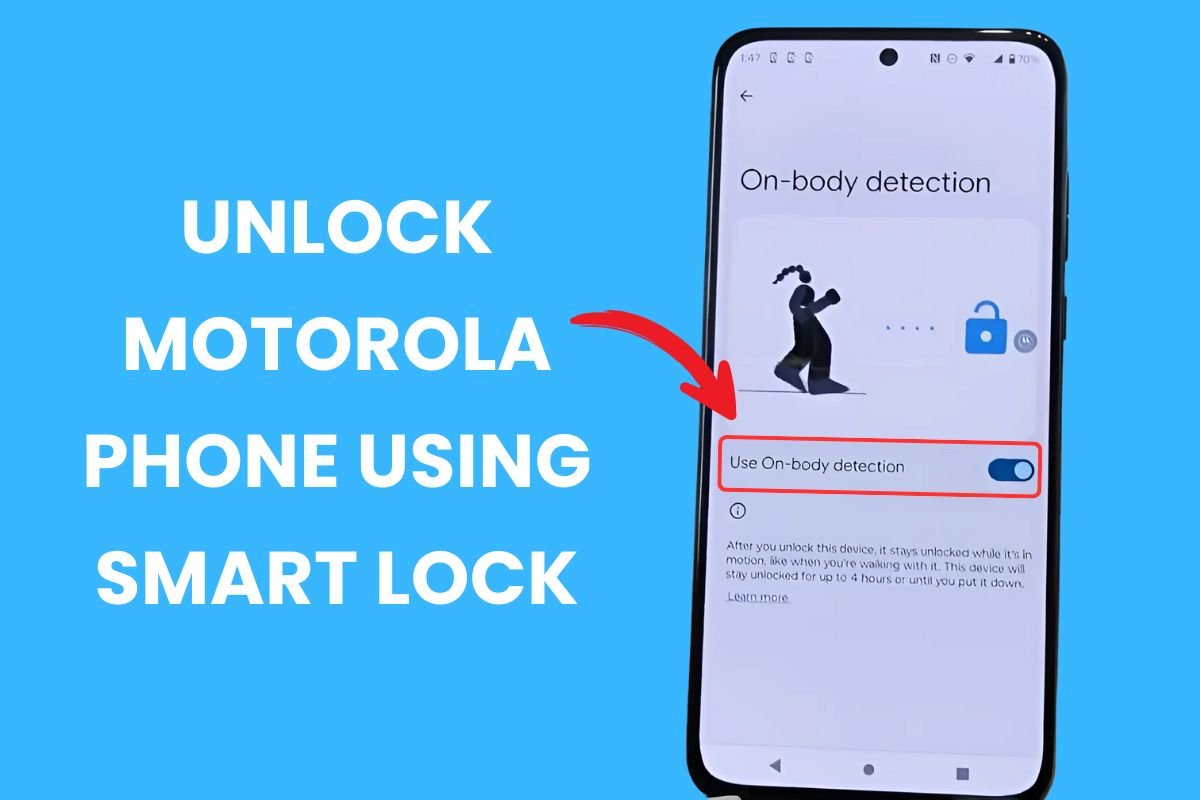
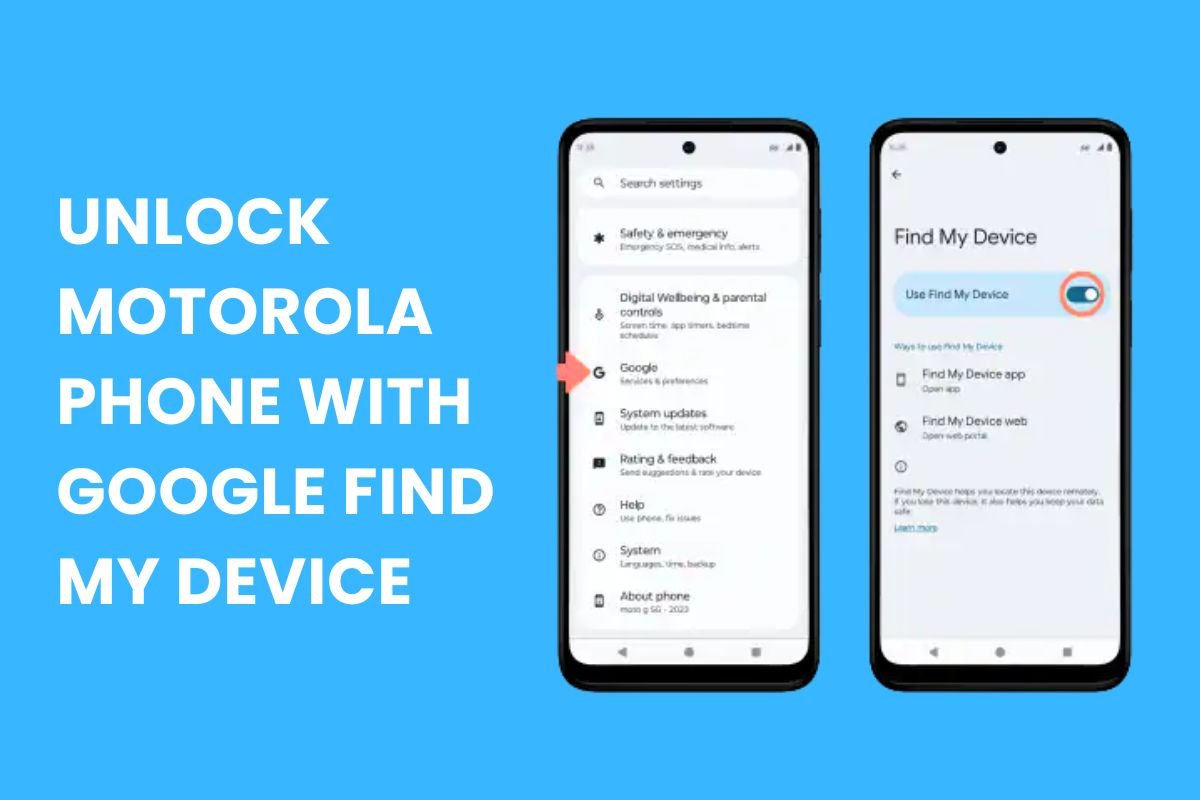
Method 2: Unlock Motorola Phone with Google Find My Device
If you’re trying to figure out how to unlock your Motorola phone password without a factory reset, this method is for you. Just make sure your Motorola phone is connected to the internet and signed into your Google account. Once you’ve confirmed that, you can follow these steps to reset your password remotely:
- On a computer or another phone, go to the Google Find My Device page.
- Sign in using the same Google account linked to your locked Motorola device.
- Select your Motorola phone from the list.
- Click on “Secure Device.”
- Set a new lock screen password (you can skip a recovery message if prompted).
After this, you can unlock your Motorola phone by using the new password.
Method 3: How to Unlock a Motorola Phone Without a Google Account
If your phone was reset and you don’t remember the Google account that was used before, it means you’ll probably see the Factory Reset Protection (FRP) screen. It’s a security feature built into Android phones to stop unauthorized access.
So, if you’re searching for how to unlock your Motorola phone after a factory reset without access to the Google account, here are some possible solutions:
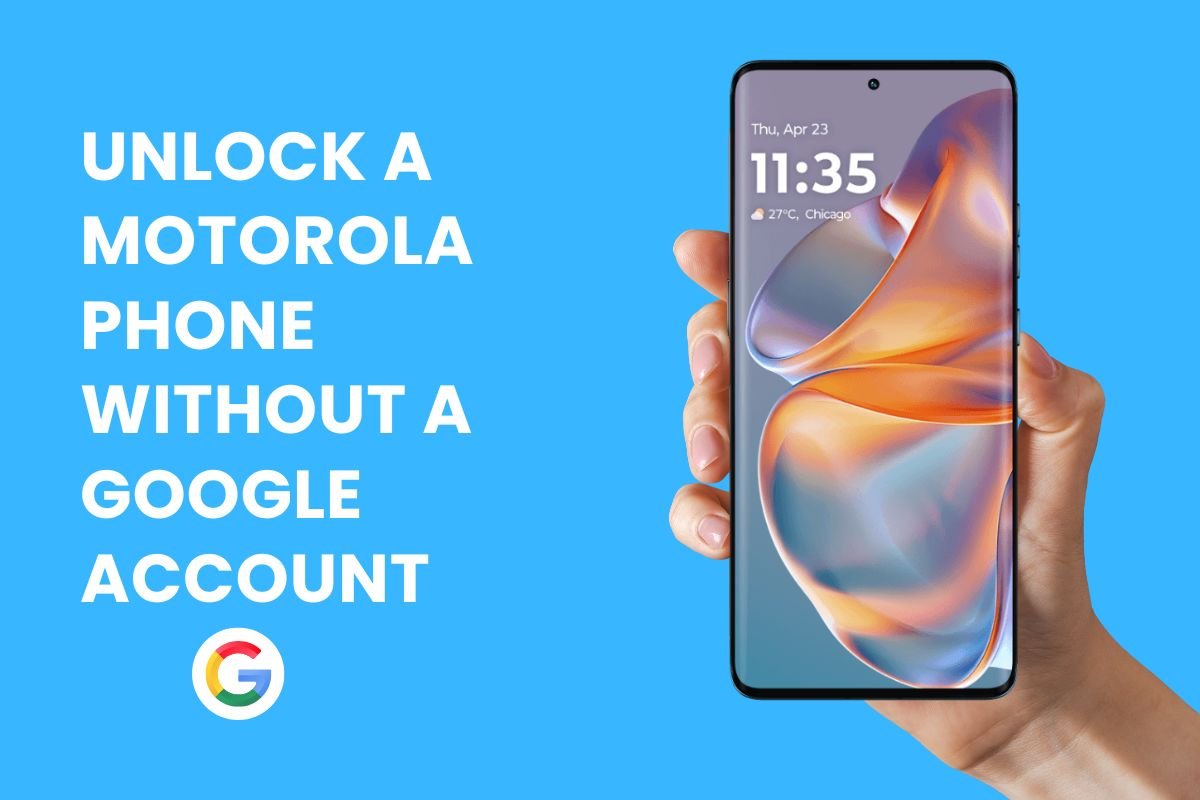
Option 1: Contact the Previous Owner
If the phone is second-hand, reach out to the person who sold it to you. Ask him to log in and remove their Google account. This is the cleanest and safest way to get past FRP.
Option 2: Use FRP Bypass Tools (With Caution)
There are tools available that can bypass the Google account verification process on Motorola phones.
- Use only trusted and verified tools.
- These usually require a PC and a USB cable.
- Be sure to follow updated tutorials specific to your model.
Warning: Use these tools only on phones you own. Never use them on someone else’s device.
Option 3: Try the TalkBack Bypass (Older Motorola Devices)
If your Motorola phone is running Android 8 or an older version, there’s a simple trick you can try using the TalkBack feature. It may help you access the settings and bypass the FRP screen during setup.
Steps generally involve:
- Turn on the phone and activate TalkBack during setup.
- Use gesture commands (like drawing an “L” on the screen) to bring up the global context menu.
- Navigate to TalkBack Settings, then disable TalkBack.
- Try accessing Help & Feedback, opening YouTube, and then entering Chrome to download a bypass APK.
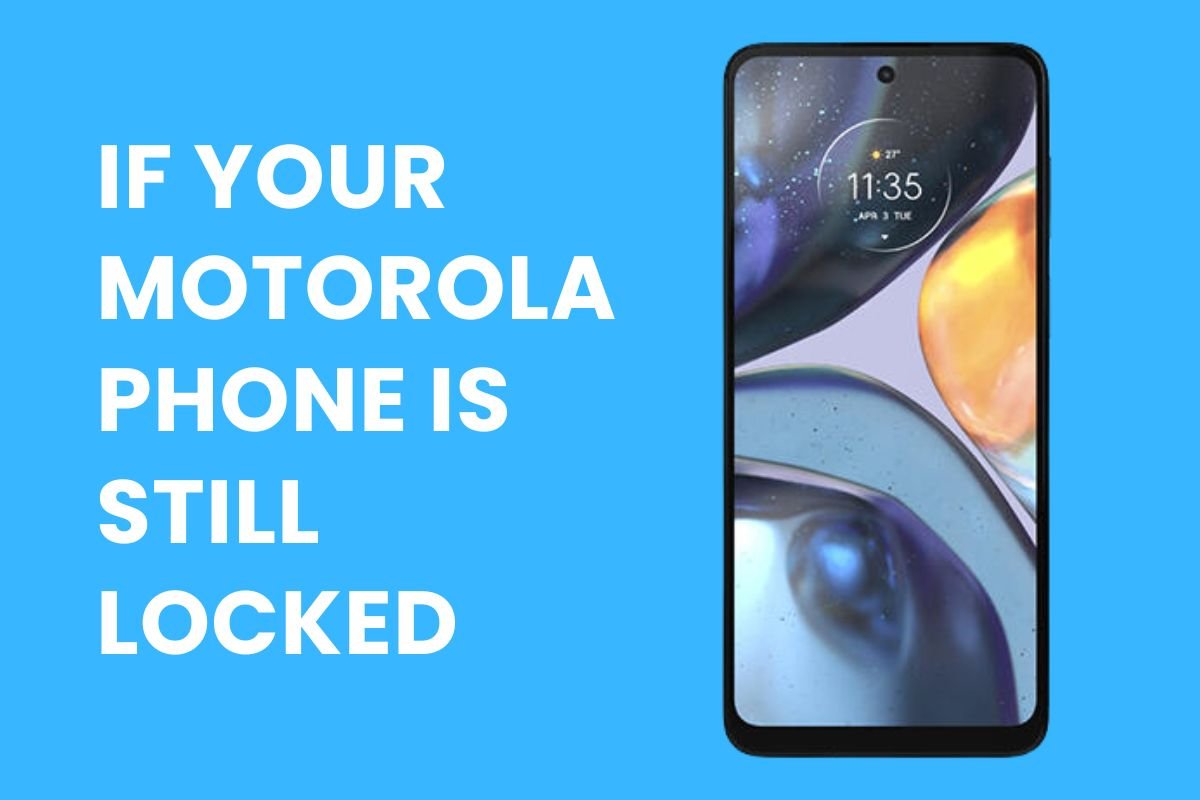
Method 4: What to Do If Your Motorola Phone Is Still Locked
If none of the methods above worked, don’t worry because there are still a few reliable ways to get help.
- Contact Motorola Support: If you have proof of purchase, Motorola’s support team may be able to unlock your phone or guide you through official recovery steps.
- Visit an Authorized Service Center: Certified Motorola technicians can inspect your phone and may be able to unlock it safely and legally.
Try a Trusted Unlocking Service: If you’ve tried everything and your Motorola phone is still locked, then A professional unlocking service might be your best option. At TechySave, we help people unlock all kinds of smartphones, including Motorola, using safe, step-by-step methods.
Tips to Avoid Getting Locked Out of Your Motorola Phone Again
Once your phone is unlocked, take a few steps to prevent future lockouts:
- Set up Smart Lock with trusted locations and devices.
- Enable fingerprint or face unlock for faster access.
- Save your PIN and Google account info in a secure place.
- Always remove your Google account before selling or resetting your phone.
These small habits can save you a lot of time and stress later.
Join the TechySave Device Membership Plan
TechySave’s Device Membership Plan is an easy and affordable way to keep your devices protected, without the stress. Our membership plans start at just $7.95 per month. Here you’ll get fast support, useful perks, and upfront pricing.
Why Choose TechySave?
When you join TechySave, you get more than just protection. Below practical benefits of Techysave device membership that will make your devices easier every day:
- 24/7 Expert Support: No matter when something goes wrong, you can reach out anytime. It could be day or night,
- Fast & Free Shipping: We don’t keep you waiting. Your orders ship quickly, and 2-day delivery is always free.
- Free USB-C Cable Every 4 Months: Charging cables wear out fast. That’s why we send you a new one every four months. You don’t need to ask.
- Priority Repairs: If your device breaks, we’ll get you back up and running faster than non-members.
- Extra Trade-In Value: Trading in your old device? Members get 5% more value than standard trade-in offers.
- Automatic Coverage When You Upgrade: Get a new device? Your plan updates automatically, so that your coverage continues without any extra steps.
- No Hidden Fees: You’ll always know exactly what you’re paying. No surprise charges.
Membership Plans
Pick the plan that fits your needs best:
- Student Plan: Affordable protection built for students who want to keep their devices safe on a budget.
- Single Plan: It is an excellent plan if you want to fully support your device.
- Family Plan: One plan that covers everyone in the household, no matter how many devices you all use.
- Business Plan: It is perfect for small teams or businesses that need to manage and protect multiple devices in one place.
Devices Covered
TechySave covers all kinds of devices, no matter the brand, how old they are, or what carrier they’re with. If your phone or tablet is lost, stolen, or can’t be fixed, we’ll help replace it at a fair price. And when new models are available, you’ll also have the option to upgrade.
Final Thoughts
Now you’ve learned how to unlock your Motorola phone using Smart Lock, Google Find My Device, or by bypassing the FRP lock. Each method is designed to help you get back into your phone based on the kind of lock you’re facing.
If none of these steps work, you can always contact a professional repair company like TechySave for safe and reliable unlocking help. To avoid getting locked out again, turn on Smart Lock, back up your passwords, and always remove your Google account before resetting or selling your device.
Need help right away? Visit TechySave for quick and trusted support.
Frequently Asked Questions
First, figure out what kind of lock it is. If it’s a screen lock, try Smart Lock or Google Find My Device. If it’s locked after a reset, you may need to bypass the FRP screen using your Google account or a trusted method.
You can unlock your Motorola phone using Smart Lock, Google Find My Device, or FRP bypass steps. Select the method that fits your situation, whether it’s a forgotten PIN, reset issue, or second-hand device.
To unlock your Motorola for any network, insert a SIM card from a different carrier. If it doesn’t work, request an unlock code from your carrier or use a reliable unlocking service.
If you forgot your PIN, you can reset it using Google Find My Device. This works as long as your phone is online and linked to your Google account. You can also check if Smart Lock is active.
Yes, you can unlock it without a factory reset using Google Find My Device. It’s free and lets you set a new password remotely, as long as your phone is signed into your Google account.
Just pop in a SIM card from another carrier. If it connects, then you can call or use data, and your phone is unlocked. You can also check with your carrier or look under mobile network settings.

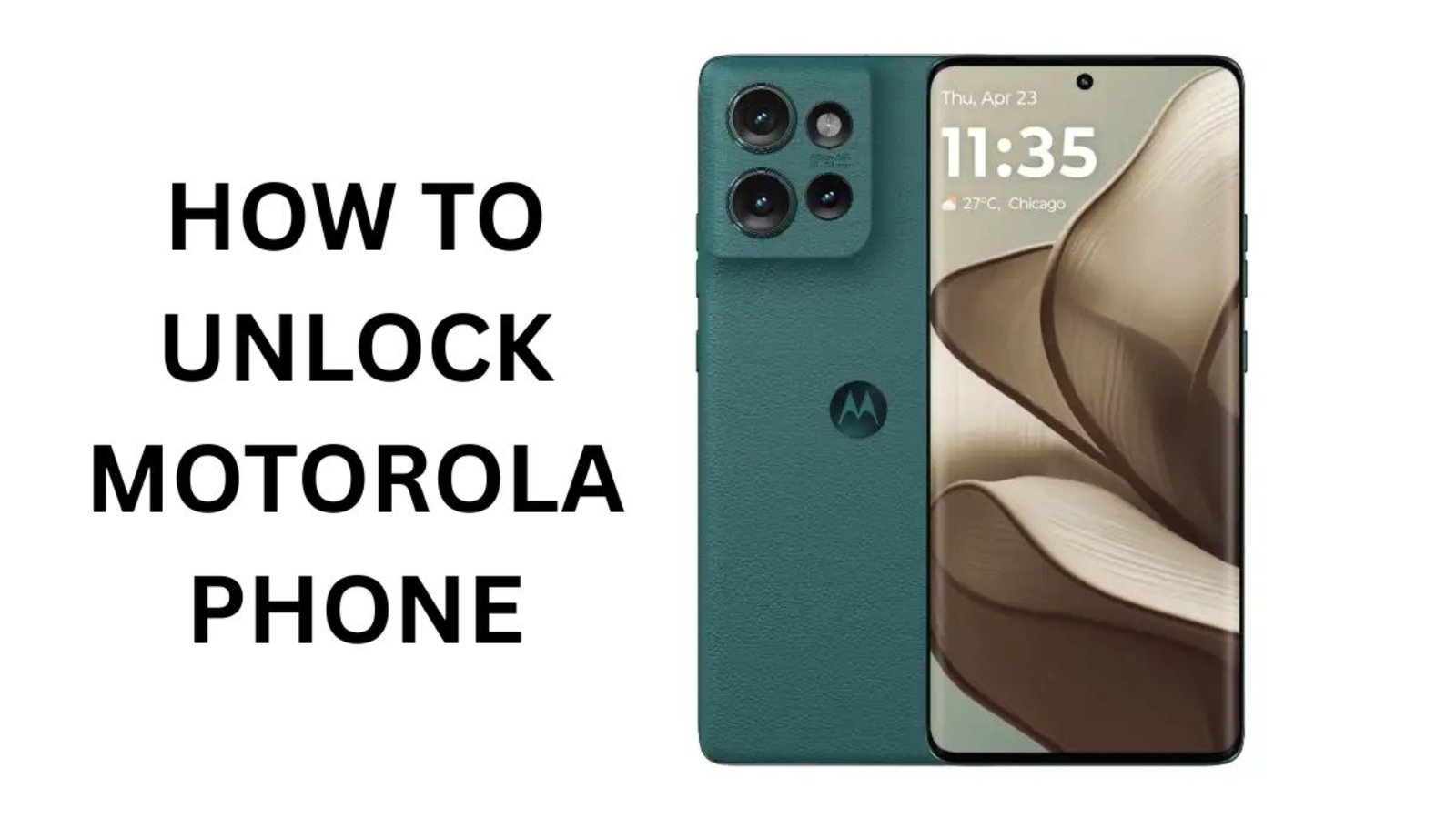
Add a Comment
You must be logged in to post a comment