If you want to know how to freeze a location on Find My iPhone, then you are in the right place. Many iPhone users look for this because sometimes you just need privacy. Find My iPhone is a strong security app for your phone, but it can be annoying when it tells other people everything you do.
In this guide, TechySave will show you clear and simple ways to control your location. You will learn how to pause it, stop sharing it when you want, and even make it show another spot if needed. Every step is safe and easy to follow.
How to Freeze Location on Find My iPhone (Step-by-Step Methods)
You can use GPS, Wi-Fi, Bluetooth, and mobile internet on your iPhone to find out where you are. These signals work together to update your live location in the Find My app. Every time you move, your phone sends new information to the map that shows exactly where you are.
Now, let’s look at some easy ways to stop Find My iPhone from tracking you:
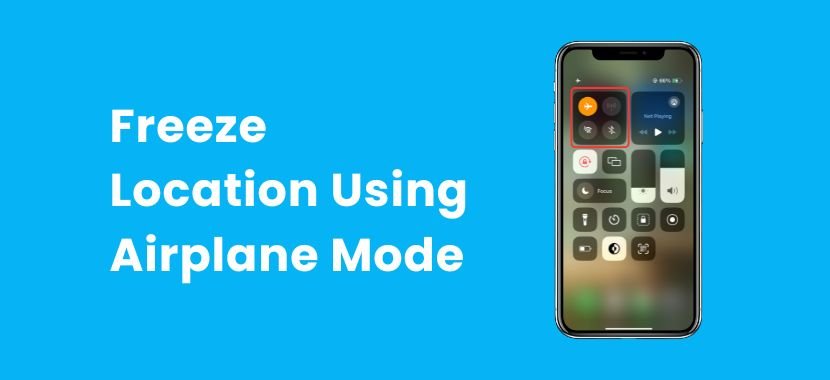
Method 1: Freeze Location Using Airplane Mode
The easiest selecting “Airplane Mode” on your iPhone will stop tracking your location. When you turn it on, your phone stops sending location updates to the Find My app. This makes your location stay frozen at the last place shown on the map.
Here’s how you can do it:
- Open Control Center by swiping down on your screen.
- Tap the Airplane Mode icon.
- Your iPhone will turn off Wi-Fi, mobile data, and Bluetooth.
If someone checks Find My iPhone this way, they will only see where you were last.
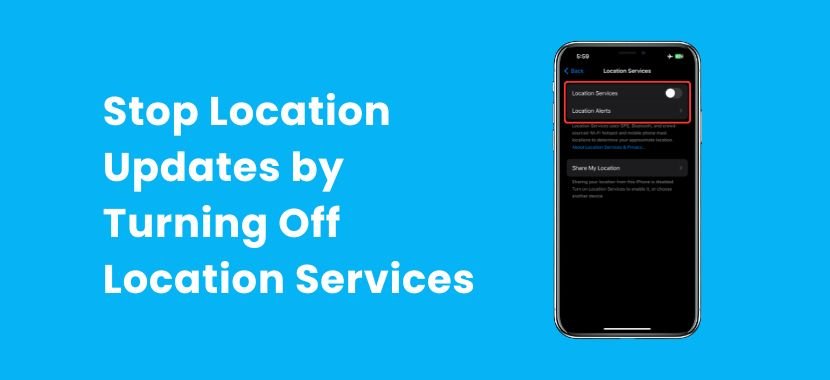
Method 2: Stop Location Updates by Turning Off Location Services
If you don’t want to use Airplane Mode, another simple option is to turn off Location Services. This stops your iPhone from updating your position in the Find My app or in any other apps that use GPS, so that your location stays hidden until you turn it back on. This means your location stays hidden until you turn it back on.
Here’s how you can do it:
- Open Settings on your iPhone.
- Go to Privacy & Security.
- Tap Location Services.
- Turn the switch off.
Once you do this, your iPhone stops sending live updates. Anyone checking Find My iPhone will only see your last known spot, not your real-time location.

Method 3: Share Location from Another Device to Fake a Frozen Spot
If you have another iPhone or iPad, you can use it to fake your location. Instead of showing where your main phone is, Find My iPhone will show the spot of the second device. This way, your real movements stay hidden, and your location will look frozen.
Here’s how you can set it up:
- Take your second iPhone or iPad.
- Sign in with the same Apple ID as your main phone.
- Open the Find My app.
- Tap Me and select Share My Location from This Device.
You can keep your location the same without turning off anything on your main iPhone. If you want even more control, you can use a third-party app to fake or freeze your location anywhere on the map.
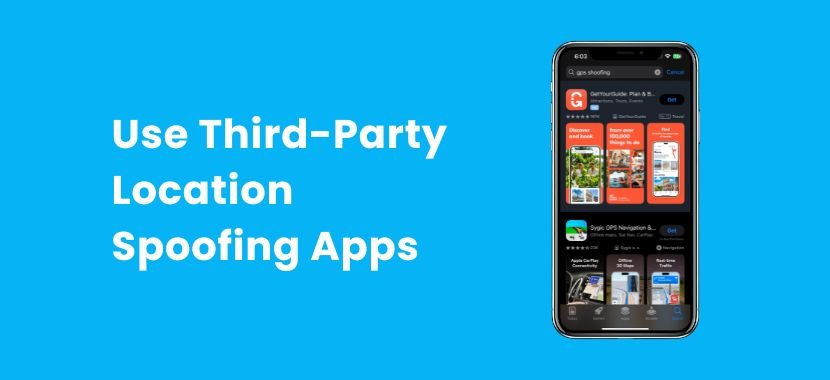
Method 4: Use Third-Party Location Spoofing Apps
You can also freeze or fake your location by using a third-party GPS spoofing app. With these apps, you can pick any spot on the map, and your iPhone’s Find My app will show that as where you are. This way, your location looks frozen, even if you’re moving somewhere else.
Here’s how it works:
- Find a trusted GPS spoofing app for iPhone.
- Install the app and follow the setup steps.
- Pick a location on the map where you want your phone to appear.
- Save the spot, and your iPhone will show that location until you change it.
Using third-party apps can give you more control, but they also come with risks. So, before installing one, it’s a good idea to learn about iPhone security. Here’s our guide on how to tell if your iPhone is tapped and how to take back control.
Tips to Protect Your Location Privacy on iPhone
Freezing your location is helpful, but you should also take a few steps to protect your privacy. You can control who can see your location and when with tools that come with Apple devices. Here are some tips you can follow:
- Check which apps use your location: Go to Settings > Privacy & Security > Location Services.
- Turn off Precise Location: Share only your general area instead of your exact spot.
- Share only when needed: Keep Share My Location off until you want to use it.
- Use Airplane Mode: Enable it immediately to protect your privacy when you don’t want to be tracked.
- Download safe apps: Install only trusted apps and avoid ones asking for extra access.
These small steps keep you in control of your iPhone’s location and protect your privacy.
TechySave Membership Plan to Protect Your iPhone
Your iPhone holds so much of your life because of your messages, your photos, and even your location. Freezing your location is one way to stay private, but you also need clear, reliable advice you can trust. That’s where TechySave Protection Membership Plan comes in. Our guides are made for everyday iPhone users like you, with steps that are simple, accurate, and safe. Our membership plan will help keep your phone or tablet protected and give you support whenever you need it. Our membership starts at just $7.95 a month,
Why You Can Rely on TechySave?
We know that device guides can be hard to understand. That’s why we keep things simple and clear. Here’s what makes us different and why people choose us:
- Help Anytime You Need It – You can always get help from our support team as they’re open 24 hours a day, seven days a week.
- Fast and Free Repairs – With two-day shipping, your phone gets fixed quickly and comes back ready to use in just days.
- New Charging Cable Every Few Months – We send you a new cable every four months, so you don’t have to deal with damaged or broken ones.
- Skip the Repair Line – As a member, your device always gets priority service.
- More Value for Trade-Ins – When you upgrade, you’ll get an extra 5% for your old phone.
- Coverage That Follows You – Buy a new phone anytime because your protection plan moves with you instantly.
Plans Designed for Every Lifestyle
One plan doesn’t work for everyone because everyone uses their mobile devices in their own way. Because of this, we’ve made choices that are suitable for your needs, whether you’re a parent, a student, or a business owner.
- Student Plan – Affordable protection for one device, so that you can stay connected without worrying about repair costs.
- Single Plan – Full coverage for your everyday phone or tablet. This plan will give you peace of mind at all times.
- Family Plan – Your whole family is protected by one simple plan that covers all of their phones and tablets.
- Business Plan – This plan is made for groups that have more than one device. It helps keep your staff connected and your work running smoothly.
No matter how you use your tech, TechySave has a plan that will keep it safe and make your life easy.
Final Thoughts
Learning how to freeze location on Find My iPhone is all about staying in control. Simple steps like turning on Airplane Mode, switching off Location Services, or sharing from another device can give you the privacy you need. Though they all work in their own ways but you are in charge of when your iPhone shows where you are.
And if you want even more peace of mind, the TechySave Device Membership Plan is here for you. It will keep your devices protected, and it will give you quick support when something goes wrong.
Frequently Asked Questions
Switching into “Airplane Mode” is the fastest way. This stops your phone from tracking your moves. If you prefer, you can also switch off Location Services or share your location from another Apple device to keep it freeze in one place.
When you put your phone in Airplane Mode, it locks to the last place it was. This means that you can stay where you were. You can additionally turn off location Services or use a spoofing app, which helps you pick one place and stay there.
Sometimes you may want to keep your movements private without turning off Find My Friends completely. One simple way is to switch on Airplane Mode, which keeps your last location visible to others.
Another option is to share your location from a different device or use a trusted spoofing app. Both methods make it look like you’re in one place, while your real movements stay hidden.

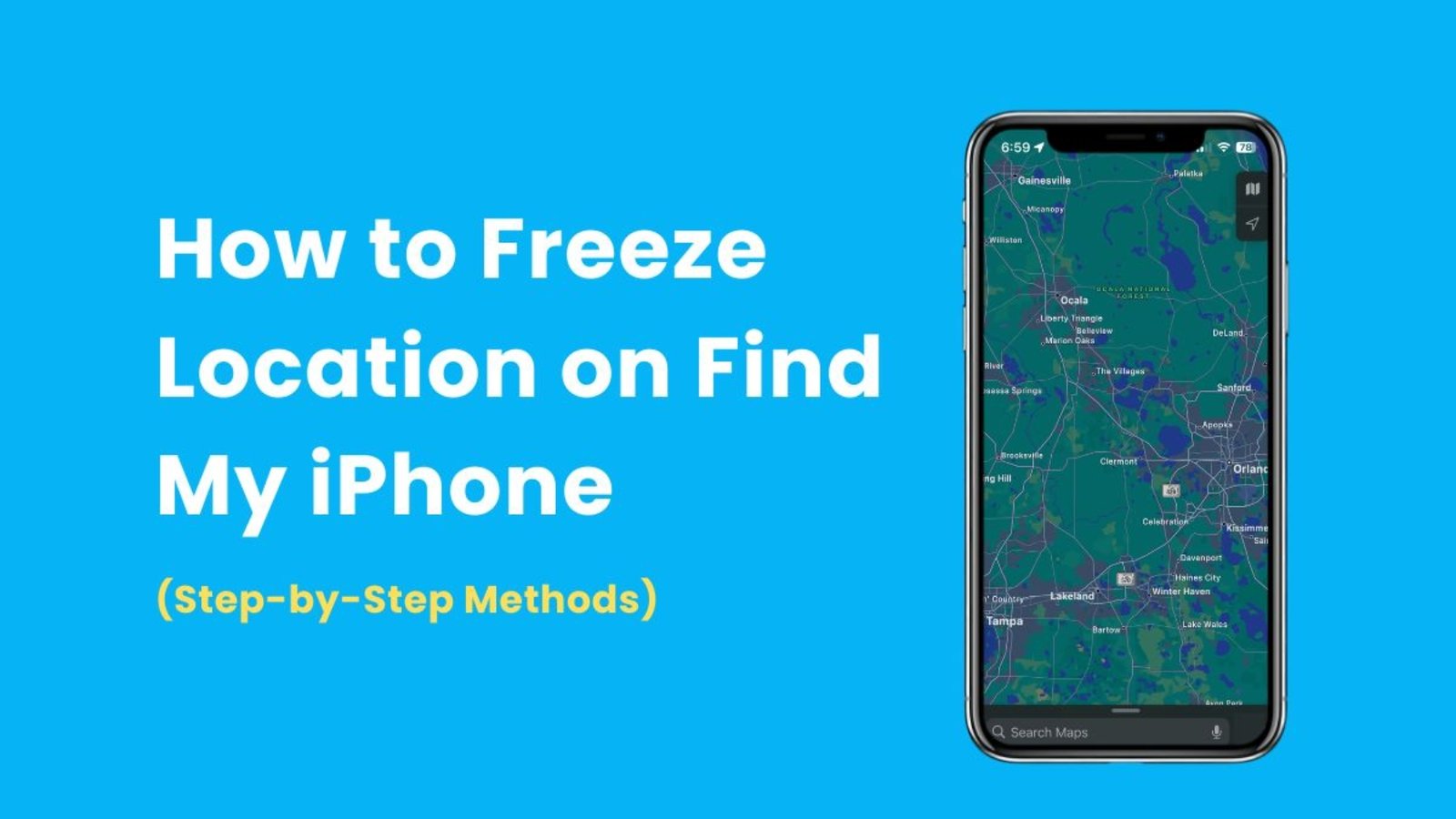
Add a Comment
You must be logged in to post a comment